Excelを使っていると、データの順番を入れ替えたいといったことがよくあると思います。
そういう場合、一旦空いてるところにデータを移して、入れ替えたりするかと思いますが、実はもっと簡単な方法があります。
それは、[Shift]キーを押しながらドラッグして離すという方法です。
セル単位の入れ替え
たとえば、セルB7の「え」を「あ」の次に来るようにするには、次のようにします。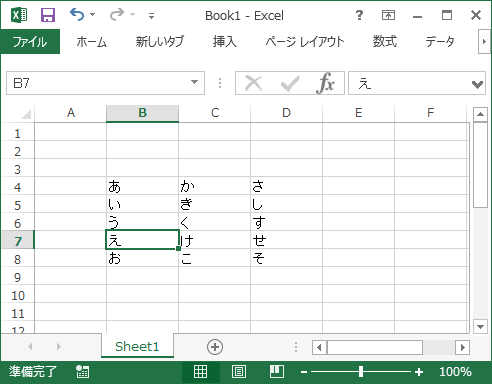
まず、セルB7を選択したら、[Shift]キーを押しながらセルの縁をドラッグさせます。
そうすると、移動先がこの図のように「H」型になります。
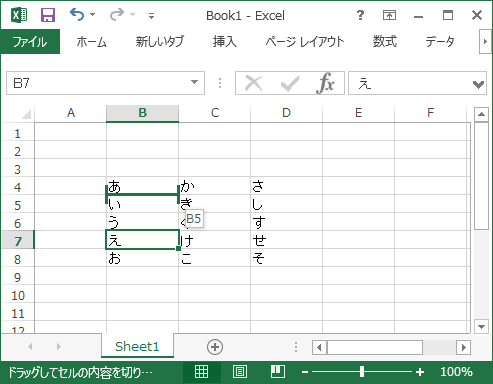
そして、「あ」の下でドラッグを離すと入れ替え完了です。
「あ」の下に「え」が来て、「い」「う」がそれぞれ下に一つずれました。
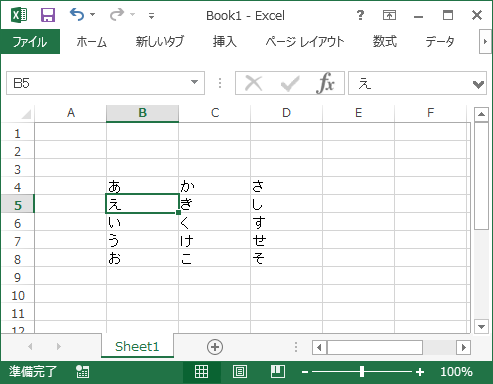
行単位の入れ替え
行単位の入れ替えも同じです。まず、移動したい行を選択し。

次に[Shift]キーを押しながらドラッグさせます。
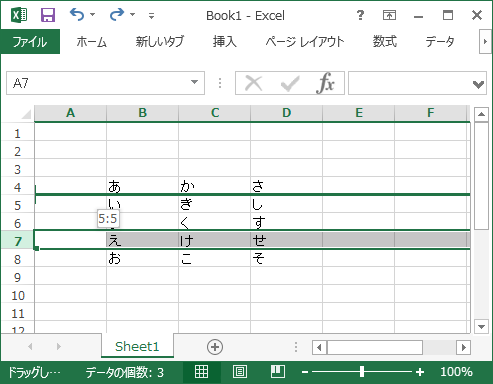
そして、移動先でドラッグを離す。
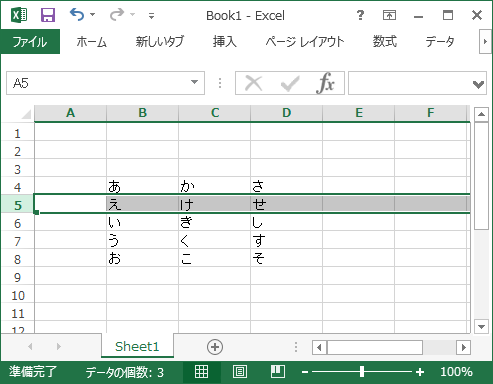
これは本当に簡単に出来ますので、覚えておくと便利です。
スポンサーリンク